7 Days to Die doesn't just have a brilliant console, but also a great feature known as "Cheat Mode" or "Debug Mode". In debug mode, you can do all sorts of things like fly, enter god mode, and creative mode.
In order to enable debug mode, you need to type a code into the console. To open the console press one of the following keys on your keyboard: F1, ", @, Ö, Ø, F2 or Ñ.
After opening the console, use the two below console commands to enable cheat mode:
debugmenu and creativemenu
To turn cheat mode off, just type them into into the console again (and it will toggle off). Once enabled, you can do the following:
- Enable God Mode by pressing Q (if you're having problems with god mode, see God Mode Not Working?)
- Pressing SHIFT + Q will teleport you forward to the location you are looking at (or 100m if not looking at any location)
- Open the Creative Menu by pressing U
- Enable Fly by pressing H
- Enable Noclip by pressing ESC and enabling "No Collision"
How to Enable and Use God Mode
God mode makes you invincible - that means you won't take any damage from zombies, fall damage, players - or anything else! Provided you have already typed debugmenu into your console to enable debug mode, all you need to do is press Q on your keyboard to enable god mode. Pressing Q again will turn it off.
You can also enable/disable it by pressing ESC and ticking/unticking "God Mode".
God Mode Not Working?
God mode isn't enabled by changing the "Cheats" setting when you start a game. So, if god mode isn't working, chances are you haven't enabled debug mode via console commands. To enable do this, simply type the following into your console:
How to Enable and Use Creative Mode
Creative mode can be enabled by typing the following into the console:
After typing the above into the console, all you have do is press U on your keyboard to open the creative menu. In the creative menu, you can do the following:
- Left click an item, recipe or active effect to inspect it
- Left click, hold, and drag to take a stack of an item
- Left click to drop or swap a stack of an item
- Right click, hold, and drag to take half a stack of an item
- Right click whilst holding left click on a stack of an item to drop one at a time
How to Enable and Use Fly Mode
Get to places faster, or reach places you wouldn't have been able to before with fly mode. To enable fly mode, you're going to want to make sure you've enabled debug mode with the console command debugmenu, and then simply hit U on your keyboard to toggle it on.
How to Enable Noclip (No Collision) Mode
Noclip is a mode in which you do not collide with walls, objects, the floor, etc - you can fly through anything. This is very useful to access places you wouldn't have been able to reach before.
First, make sure you've enabled debug mode with the following console command:
Then, hit ESC and tick both "Fly Mode" and "No Collision" (both need to be enabled for it to work), like so:
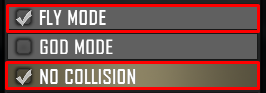
If you want to find more awesome console commands for 7 Days to Die, check out our complete list.

