The Witcher 3: Wild Hunt is great game, but it can be made even greater with the debug console. The debug console is a window in the game that commands are typed into. Commands can spawn items, change the look of your character, give you buffs, and activate hundreds of other ways to customize your character and the world around it. Hell, we think commands are so awesome, our entire site (commands.gg) is dedicated to them!
There are two ways to activate the debug console:
- Changing Game Config (recommended) - by setting a value to "true" in a game file.
- Installing a Mod - if you don't want to modify your game files, you can download a mod that does it for you.
Method 1: Changing Game Config
Firstly, make sure The Witcher 3 is closed, then navigate to the game's directory, to do this:
- Open up Steam
- Go to your library
- Right click "The Witcher 3: Wild Hunt" and click "Properties"
- Click the "Local Files" tab at the top of the properties window and then click "Browse Local Files" (pictured below)
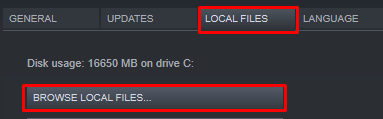
Go to the bin folder, then the config folder and then the base folder (The Witcher 3/bin/config/base).
When in the base folder, open the general.ini file with Notepad - usually it will open with notepad by default by double clicking it. If it doesn't open with notepad, right click the file, press "Open With", and then select Notepad.
Make a new line and paste the following text (press copy text button to copy):
Press CTRL + S to save the file. After saving the file you can close Notepad and launch Witcher 3, the console should be enabled. One of the following keys should open the console:
- ~
- @
- §
- `
- ö
- ò
- ñ
- æ
If that hasn't worked, follow Method 2 (below) to enable the console.
Method 2: Downloading a Mod
This method is easier to do, but will break whenever The Witcher 3 updates, which can get annoying. Click the download button below to download the file:
This download is from our servers as Nexus Mods only offers a RAR file, which requires WinRar to open (and that complicates things). If you want to download the mod directly, visit the official mod page at https://www.nexusmods.com/witcher3/mods/1555.
After downloading that file, make sure your game is closed and then navigate to the game's directory, to do this:
- Open up Steam
- Go to your library
- Right click "The Witcher 3: Wild Hunt" and click "Properties"
- Click the "Local Files" tab at the top of the properties window and then click "Browse Local Files" (pictured below)
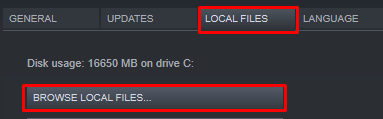
After opening up the game's files:
- Go to the bin folder, and then the x64 folder (The Witcher 3/bin/x64)
- Open the zip file and put both the "plugins" folder and the "dssound.dll" file into the x64 folder
After doing this, the console will be enabled. Pressing the F2 key should open the console.
If the console isn't enabled after doing the above, check the following:
- Make sure the game was closed when you put the mod files into the x64 folder. If it was open, drag them into the x64 folder again.
- Make sure you put the "plugins" folder and the "dssound.dll" into the x64 folder, NOT the zip file itself.
- Make sure you put the files "plugins" folder and the "dssound.dll" into the correct folder (the x64 folder). You can do this by opening the folder and checking that the files are in there.
- Install the latest version of Microsoft Redistributable x64 at https://www.microsoft.com/en-us/download/details.aspx?id=48145.
- Check the official mod page at https://www.nexusmods.com/witcher3/mods/1555.
- Consider following Method 1 to enable the console.
If you still haven't managed to enable the console, we're always happy to help - send us a Tweet @ConsoleCMDs, or reach us via our contact page.
After enabling the console, check out our console commands list to find commands to use with it! For guides and Witcher 3 news, check out our blog.

