Valheim Console Commands
Everything you'd ever need to know - and more - about Valheim console commands and cheats on PC and XBOX.

Everything you'd ever need to know - and more - about Valheim console commands and cheats on PC and XBOX.

Enable the console by adding -console to your launch options for Valheim (see this guide for help doing this on Steam, Windows Store and Game Pass).
Press F5 on your keyboard to open the console.
Type devcommands to enable access to "cheat" commands (optional).
Type a command into the console and hit ENTER to run it.
Below you can find Commands.gg's complete, up-to-date list of all 90 Valheim console commands, these are commonly referred to as cheats.
We recommend checking out the best Valheim cheats table if you're not looking for anything in particular. And if you're looking to spawn items, use our spawn items command generator.
Commands tagged Cheat require you to first run the command devcommands before they will work. Commands tagged with Admin require your Steam ID (or user ID) to be in the server's admin list.
| Cheat | Description |
|---|---|
| spawn | Spawns the specified item with the specified amount and level. |
| god | Toggles god mode (invincibility and instant kill when you attack anything). |
| debugmode | Toggle creative mode. In creative mode, you can press:
|
| ghost | Undetectable by enemies. |
| raiseskill | Raises the specified skill by the specified amount. |
| resetskill | Sets the specified skill to zero. |
| nocost | Toggle unlimited resources and access to all crafting recipes. |
| heal | Resets health to full. |
| model 1 | Makes you female. |
| resetcharacter | Clear inventory and set all skills to zero. |
| hair | Sets your hairstyle to the specified style. |
| beard | Sets your beard style to the specified beard. |
| model 0 | Makes you male. |
| addstatus | Gives you the specified status effect. |
| fly | Toggle fly mode. |
| freefly | Toggle freecam. |
| killenemies | Kill all nearby enemies. |
| killtame | Kill all nearby tamed animals. |
| killall | Kill all nearby tamed animals and enemies. |
| tame | Tame all nearby animals. |
| tod | Set the time of day, where 0 is midnight, 0.5 is midday, 0.25 is 6AM, 0.75 is 6PM, etc. After using this command, the time will not change. Use |
| itemset | Gives you the specified item set. Specify |
| env | Sets the weather to the specified type. |
| event | Starts the specified event. |
You can spawn items in Valheim with the spawn console command. Simply select an item code, amount and level below to generate a spawn command.
In Valheim, the raiseskill command is used to increase the level of one of your skills. Select a skill (e.g. fists) and adjust the slider to the amount you wish to raise it by, then copy the generated command and paste it into Valheim to increase your skill!
| Command | Description | Syntax |
|---|---|---|
| location | This command spawns the specified location instance. If you don't specify "SAVE" at the end of the command, it will permanently disable world saving. See all codes on our location ID list. Cheat | location < Location ID > < SAVE > |
| spawn | This command spawns the specified amount of items or characters. See our item ID list and character ID list for entity IDs. Level only affects characters. Using a level higher than 10 can cause the game to crash upon their death, due to the amount of item drops. Cheat | spawn < Entity ID > < Amount > < Level > |
| fly | This command enables and disables (toggles) fly mode for your character. Cheat | fly |
| ghost | This command enables and disables (toggles) ghost mode for your charcter. This prevents enemies from attacking your character. Cheat | ghost |
| bind | This command binds the specified command to the selected keycode. Player | bind < Key Code > < Command > |
| freefly | This command enables and disables (toggles) free camera mode for your chracter. Cheat | freefly |
| god | This enables and disables (toggles) god mode for your character. Cheat | god |
| challenge | This command causes your character to display the "challenge" emotion. Player | challenge |
| cheer | This command causes your character to display the "cheer" emotion. Player | cheer |
| clear | This command removes all previously entered commands from the console display. Player | clear |
| fov | This command changes the field of view to the specified value, with 120 being the default. Player | fov < Number > |
| hidebetatext | This command enables and disables (toggles) the display of beta text. Player | hidebetatext |
| help | This command displays available commands. Using certain arguments will display certain sections of the command list. Player | help < Page > < Page Count > |
| info | This command displays the current system information. Player | info |
| lodbias | This command changes the draw distance of the server to the specified value (the value can only be set between 1-5). Player | lodbias < Number > |
| nomap | This command enables and disables (toggles) the map display. Player | nomap |
| noportals | This command removes all portals from player piece tables. Whilst players will be unable to construct new portals, admins will still have the ability. Player | noportals |
| nonono | This command causes your character to display the "Nonono" emotion. Player | nonono |
| optterrain | This command updates outdated terrain to the new system within the nearby area (only works with terrain generated prior to update 0.150.3). Player | optterrain |
| point | This command causes your character to display the "point" emotion. Player | point |
| ping | This command displays your ping at the top of the screen. Player | ping |
| printbinds | This command displays all of your current keybinds. Player | printbinds |
| printseeds | This command displays the seeds and locations of nearby dungeons. Player | printseeds |
| resetbinds | This command removes all of your current keybinds. Player | resetbinds |
| resetspawn | This command resets the current spawn location. Player | resetspawn |
| respawn | This command kills your character. Player | respawn |
| s | This command shouts your chat message, making it visible to everyone on the server. Player | s |
| say | This command says your chat message, making it visible only to nearby players. Player | say |
| sit | This command causes your character to display the "sit" emotion. Player | sit |
| thumbsup | This command causes your character to display the "thumbs up" emotion. Player | thumbsup |
| tutorialreset | This command resets all of your viewed tutorial messages. Player | tutorialreset |
| tutorialtoggle | This command enables and disables (toggles) the display of tutorial messages. Player | tutorialtoggle |
| unbind | This command unbinds all of your commands from the specified keycode. Player | unbind < Key Code > |
| wave | This command causes your character to display the "wave" emotion. Player | wave |
| W | This command whispers your chat message to a specified player, making it only visible to them. Player | W < Player > |
| ban | This commands bans the specified player from the server. Admin | ban < Name / IP / User ID > |
| banned | This command displays all currently banned players. Admin | banned |
| kick | This command kicks the specified player from the server. Admin | kick < Name / IP / User ID > |
| save | This command forces a world save. Admin | save |
| unban | This command unbans the specified player from the server. Admin | unban < Name / IP / User ID > |
| addstatus | This command adds the specified status effect to your character. Cheat | addstatus < Status Effect ID > |
| beard | This command changes your beard, with values only ranging between 1-4. Without an argument this command will remove your current beard. Cheat | beard < Beard Number > |
| clearstatus | This command removes all status effects from your character. Cheat | clearstatus |
| dpsdebug | This command enables and disables (toggles) the dps debug display. Cheat | dpsdebug |
| env | This command sets the debug environment to the specified argument. Cheat | env < ID > |
| exploremap | This command reveals the entire map (even if areas have not been explored). Cheat | exploremap |
| event | This command starts the specified event. Cheat | event < Name > |
| ffsmooth 1 | This command smoothens your camera movements. Cheat | ffsmooth 1 |
| ffsmooth 0 | This command resets your camera movements to default. Cheat | ffsmooth 0 |
| forcedelete | This command removes all objects within the specified radius from your character. If a specified object name is entered, only that object will be removed. Cheat | forcedelete < Radius > < Name > |
| find | This command pings the specified object on your map. If the pingmax amount is greater than the default value of 1, it will pin the location instead. Cheat | find < Text > < Max Pings > |
| gc | This command displays garbage collection information. Cheat | gc |
| genloc | This command relocates all currently unplaced locations. Cheat | genloc |
| goto | This command teleports your character to the specified coordinates. Cheat | goto < X > < Z > |
| hair | This command changes your hairstyle, with values only ranging between 1-4. Without an argument this command will remove your current hairstyle. Cheat | hair < Hair Number > |
| heal | This command heals your character to full health. Cheat | heal |
| itemset | This command gives your character a specified premade item set. Without the use of the "keep" argument, all of your current inventory items will be dropped. Item sets are (without quotes): "Meadows" (skills set to one, wood and flint weapons, bronze pickaxe), "BlackForest" (skills set to 10, wood and flint weapons), "Swamps" (skills set to a number between 10 and 20, bronze weapons, bronze armor), "Mountains" (skills set to 25, iron weapons, iron armor), "Plains" (skills set to 35, silver weapons, wolf armor), "PlainsBoss" (skills set to 40, blackmetal weapons, padded armor), "EndGame" (skills set to 70, upgraded blackmetal weapons, padded armor). Cheat | itemset < Name > < keep > |
| killall | This command kills all nearby enemies and creatures, including tamed animals. Cheat | killall |
| listkeys | This command displays all global keys. Cheat | listkeys |
| model | This command changes your character from masculine to feminine, and vice versa. Cheat | model < 0 / 1 > |
| nextseed | This command forces the next dungeon seed, however permanently disables world saving. Cheat | nextseed |
| nocost | This command enables and disables (toggles) the no cost build mode. This allows your character to build without having the required materials. Cheat | nocost |
| players | This command adjusts the difficulty scale. Using 0 as the argument will reset the difficulty. Cheat | players < Number > |
| pos | This command displays the coordinates of your current position. Cheat | pos |
| printcreatures | This command displays the amount and levels of active creatures. Cheat | printcreatures |
| printlocations | This command displays all loaded locations and their distance from your character. Cheat | printlocations |
| puke | This command resets your character's hunger levels, returning you to default health and stamina. Cheat | puke |
| raiseskill | This command raises the specified skill by a specified amount for your character. Cheat | raiseskill < Skill ID > < Amount > |
| randomevent | This command starts a random event nearby. Cheat | randomevent |
| recall | This command teleports the specified player to your position. Cheat | recall < Name > |
| removebirds | This command removes all current active birds in the server. Cheat | removebirds |
| removedrops | This command removes all dropped items within the nearby area. Cheat | removedrops |
| removefish | This command removes all current active fish in the server. Cheat | removefish |
| removekey | This command removes the specified global key. Cheat | removekey < Name > |
| resetcharacter | This command resets all of the data for your character. Cheat | resetcharacter |
| resetenv | This command resets the current debug environment. Cheat | resetenv |
| resetkeys | This command removes all global keys. Cheat | resetkeys |
| resetmap | This command removes all previously explored areas from the map. Cheat | resetmap |
| resetskill | This command resets the specified skill, setting its level to 0. Cheat | resetskill < Skill ID > |
| resetwind | This command resets the wind's direction and speed. Cheat | resetwind |
| setkey | This command adds a specified global key. Cheat | setkey < Name > |
| setpower | This command grants your character with the specified Forsaken Power. It will also reset the cooldown for the power. Cheat | setpower < Name > |
| skiptime | This command fasts forwards the game for the specified amount of time. Cheat | skiptime < Seconds > |
| sleep | This command fasts forwards the game for one day. Cheat | sleep |
| stopevent | This command stops the current event. Cheat | stopevent |
| tame | This command tames all creatures nearby to your character. Cheat | tame |
| time | This command displays the current world time, and whether your character is able to sleep. Cheat | time |
| timescale | This command changes the rate at which time passes. The fastest value time can pass at is 3, and using a value of 0 will pause time. Cheat | timescale < Multiplier > < Fade Time > |
| tod | This command sets the time of day, with values 0 and 1 both being midnight. Using the value of -1 will change back to default time. Cheat | tod < 0 - 1 > |
| wind | This command sets the speed and direction of the wind. The angle value must be between 0 and 360, with 0 blowing North, and intensity being between 0 and 1. Cheat | wind < Angle (0 - 360) > < Intensity > |
Valheim is a great game, and it can be made even greater with console commands. Console commands, commonly referred to as cheats, are "commands" you type into the game to spawn items, change settings, and do a lot more.
If you're playing on XBOX, you don't need to enable the console, simply RB , LB , RT and LT at the same time, then the menu button and finally A to bring up the keyboard and type in a command.
If you're playing on PC, you'll need to enable the console before you can use commands. How you do this depends on whether you are playing via Steam, the Game Pass (Windows Store). See help for your platform below:
If you've already enabled the console, simply press F5 on your keyboard to open up the console. Hit the ENTER key on your keyboard after typing in a console command to run it
To enable the console in Steam, right-click the game in your Library and select "Properties":

Once in the Properties screen, enter -console into the "Launch Options" text box, as is shown in the below image:

You can then close this window and launch Valheim. The console can be opened by pressing the F5 key.
To enable the console in the Game Pass version of Valheim, navigate to the game's install folder. This is usually:
Right click "Valeim.exe" (this may be just "Valheim" on your computer) and click "Create shortcut":
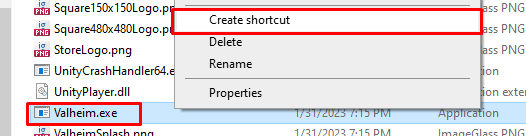
Drag the shortcut to your desktop (or wherever you'd like it to be):
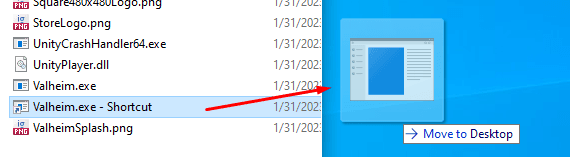
Right click the shortcut and select "Properties":

From here, add " -console" (without quotes) to the end of the "Target:" field (shown in the below image). Then click Apply and finally OK :

Now launch the game from this shortcut (not directly from Game Pass), and you can open the console by pressing the F5 key.